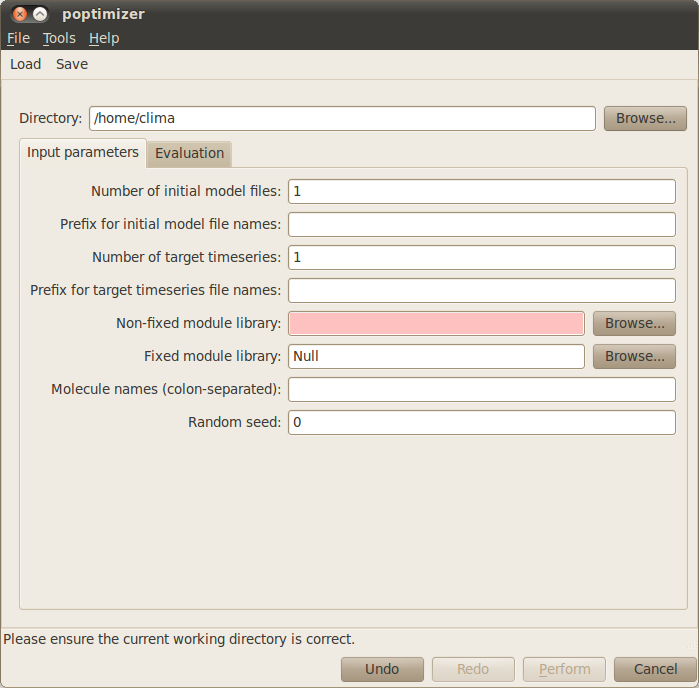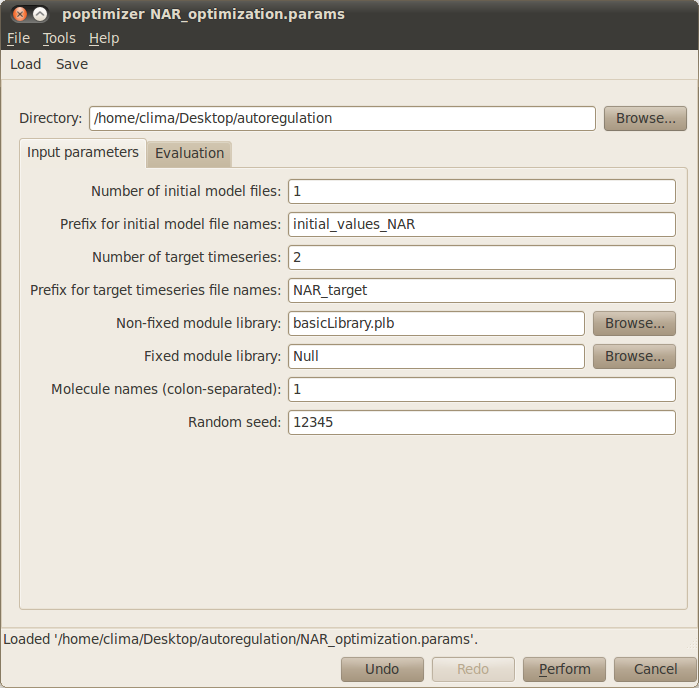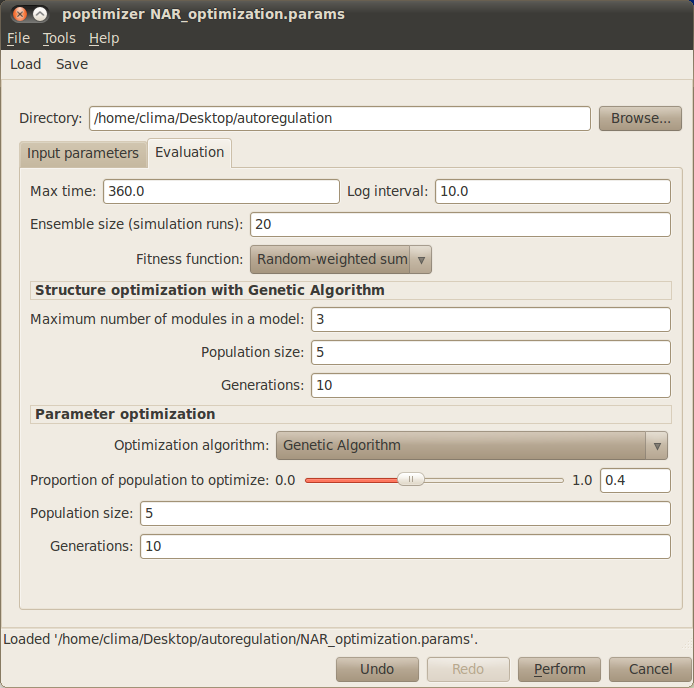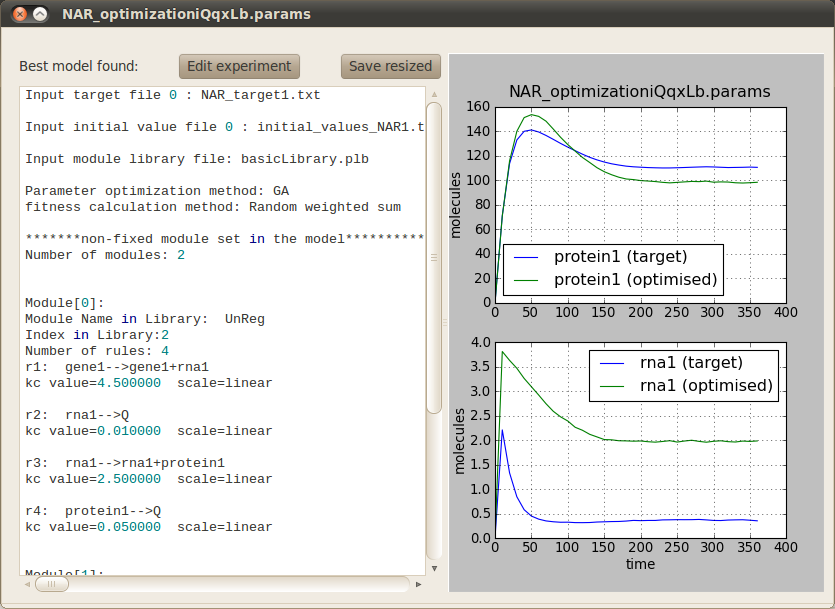Model Structure and Parameter Optimisation¶
The Infobiotics Workbench allows you to optimise the sructure and parameters of your models using evolutionary algorithms. In this tutorial we will the example based on negative autoregulation to illustrate this feature. Alternatively, you can see our video tutorial.
Click on the Optimisation tab located on the upper menu bar of the infobiotics dashboard to start up the dialog window below that will allow you to specify the optimisation parameters.
In order to optimise your models you need to provide the following parameters:
- First you need to specify your working directory. Click on the Browse button at the top right corner of the dialog window and navigate to the folder where the files comprising the negative autoregulation model are located.
- Number of different initial conditions: Specifies the number of different initial conditions. This number should match the number of different initial and target files. In our example you can leave the default value 1.
- Prefix for initial conditions filenames: You also need to specify the filename prefix that contains the initial conditions for the objects. For example, setting the prefix initial, the files should be named as initial1.txt, initial2.txt, and so on (as many different initial conditions you want to consider). Please type initial_values_NAR for our example.
- Number of target timeseries: Specifies the number of different target timeseries. This number should match the number of columns (not counting with the time column) in the target files. For the example, type 2 (which correspond to ‘protein’ and ‘rna’).
- Prefix for target timeseries filenames: You need to specify the prefix for the filenames containing the target times series. For example, setting the prefix target, the files should be named as target1.txt, target2.txt, and so on (as many different initial conditions you want to consider). For our example, please type NAR_target.
- Non-fixed module library: Here you need to insert the filename that contains the library of modules that are variable i.e. that can be instantiated with different objects, kinetic constants, and compartments. For the example use basicLibrary.plb.
- Fixed model library: Specifies the filename that contains a library of fixed modules that should be in every candidate model. For our example there is no need to specify such library, therefore the default value Null is adequate.
- Molecule names (colon-separated): Specifies all the molecules that can instantiate the modules. You can simply name 1 for the single molecule in this example.
- Random seed: Introduces the seed for the random generator in optimisation. You can leave it to the default value 0 to set the seed based on the current time of your machine, or arbitrarily set it to a number.
The Input parameters tab in the optimisation window should look like this:
You can now select the Evaluation tab to specify the parameters related to the evaluation and optimisation of candidate models:
Max time: Indicates the time you want to simulate your model. Here, set this value to 360.
Log interval: Sets how often you want to save the state of your system in your simulation file. For the example, introduce the value 10. NOTE: The max time and log interval should be consistent with the target timeseries.
Ensemble size (simulation runs): Number of stochastic simulations performed to evaluate each candidate model. This parameter can set to the default value 20 when running the example.
Fitness function: The fitness function determines how to measure the quality of the candidate models. You can simply use the default Random-weight sum method.
- In the Structure optimisation with Genetic Algorithm box, you can specify some of the algorithm parameters for structure optimisation, such as:
- Maximum number of modules in a model: Indicates the maximum number of modules a candidate model can contain. For the example, please type 3.
- Population size: Number of candidate models in the GA population. For the example, choosing 5 should be enough.
- Number of generations: Number of GA iterations. Please type 10, which should give enough time to the GA to find the target model.
- In the Parameter optimisation box, you can specify some of the parameters for parameter optimisation, such as:
- Optimisation algorithm: Determines which method should be used for parameter optimisation. You can choose between different evolutionary algorithms or simply go with the default method Genetic Algorithm.
- Proportion of population to optimise: Defines the proportion of candidate models that go under parameter optimisation. Ideally, all candidate models should have optimised parameters, but for computational reasons sometimes the user may choose to only optimise a certain best proportion of the population. For the example, you can set this value to 0.4.
- Population size: Number of candidate parameter sets in the population. For the example, choosing 5 should be enough.
- Number of generations: Number of iterations taken by the parameter optimisation method. For the example, choosing 10 should be sufficient to find the appropriate parameters.
Your simulation dialog window now should look similar to the one below:
You can save your optimisation parameters by clicking on the Save button located on the upper menu bar of the optimisation dialog window. These can be loaded in order to reproduce your optimisation settings by clicking on the Load button and choosing the file containing your parameters.
In order to run the optimisation click on the Perform button located at the bottom right corner. A progress bar will pop up to inform you that the simulations are running correctly. Once the optimisation has finished (it should take around two minutes) the following tab will appear on the main window to allow you to visualise the behaviour of the best model found against the target model. You can also inspect the model structure and parameters.