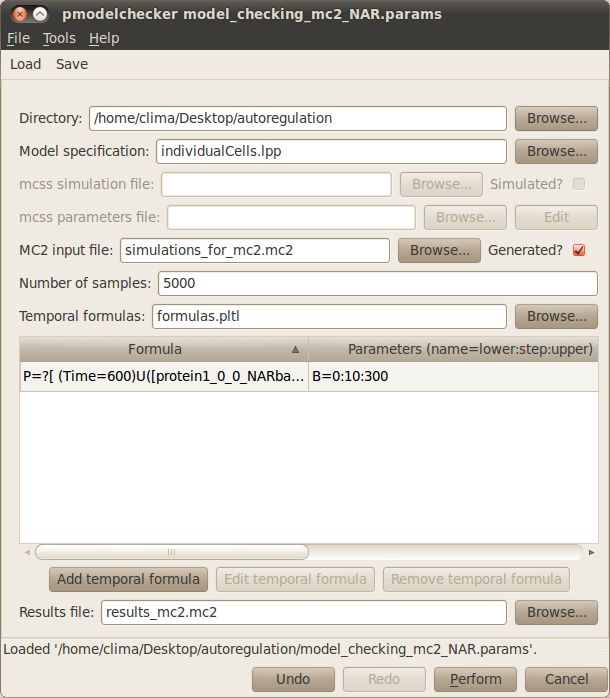Model Checking with MC2¶
Click on the Model checking (MC2) tab located on the upper menu bar of the infobiotics dashboard to start up the dialog window below that will allow you to specify your model properties and the necessary parameters to analyse them using MC2.
Similar to PRISM, you need to specify your working directory by clicking on the first Browse button of the dialog window and navigating to locatin of the autoregulation model. You also need to introduce the name of the file containing your P system model (lpp file), individualCells.lpp in our example. Please click on the corresponding Browse button and select this file.
MC2 allows you to reuse previously performed simulations of your models. In order to illustrate this, we have included in the folder containing the autoregulation model 5000 simulations in mc2 format in the file simulations_for_mc2.mc2. Please tick the Generated? box next to the MC2 input file box and choose the file simulations_for_mc2.mc2 by clicking on the Browse button in order to use the simulations contained in the file. These simulations can also be generated using mcss, the simulator integrated in Infobiotics workbench, by providing in the corresponinding box the name for the simulation output file from mcss and the corresponding parameters by clicking on the Edit button.
You also need to provide in the box Number of samples the number of simulation runs to be used by MC2. Similar to model checking with PRISM your model properties must be specified as temporal formulas. You can introduce your model properties by clicking on the Add temporal formula button or by providing the name of the file containing them using the corresponding Browse button. For our example, please choose the file formulas.pltl. Finally, you have to enter the name of the Results file where the computed probabilities will be stored.
Your model checking dialog window should look similar to the one below:
You can save your parameters by clicking on the Save button located on the upper menu bar of the dialog window. These can be loaded in order to reproduce your analysis settings by clicking on the Load button and choosing the file containing your parameters.
In order to analyse your model properties click on the Perform button located at the bottom right corner. A progress bar will pop up to inform you that the process is running correctly. Once the model checking is over the following tab will appear on the main window to show you the results.